AD Solutions is a reliable IT support partner that can manage software, administer business technology solutions on multiple platforms, keep applications up-to-date and available, manage crises when service interruptions occur, and provide 24/7 support on hardware components and software systems. We specialize in providing support to individual clients and small businesses with reliable and cost-effective technology solutions.
We offer various network and IT solutions at AD Solutions to ensure that all business operations are running efficiently and smoothly with 24/7 helpdesk support. For more information about how our network and IT solutions can benefit you, contact us today.
Let's Talk
Managed IT solutions give business owners peace of mind and free up in-house IT teams to focus on important tasks and growth strategies. This proactive approach to IT can address small problems right away before they become bigger and more expensive issues. With a fixed monthly fee, we handle all the frustration and costs of managing your IT environment. Plus, you can customize these solutions to fit your unique needs. As your managed IT services provider that specializes in small businesses, we ensure that your IT operations are up to date on the latest information, technologies, security, and processes that will keep your infrastructure working successfully into the future.

A system failure can be a catastrophic event that can erase inventory files, billing records, and customer lists. This can create a domino effect of downtime, customer turnover, and revenue loss. A backup and disaster recovery solution provides business continuity during and after an unexpected disaster such as system failure or ransomware. It is essential that you have a solution that continuously performs cloud backups so data and resources can quickly be restored to mission-critical systems if an incident does occur.
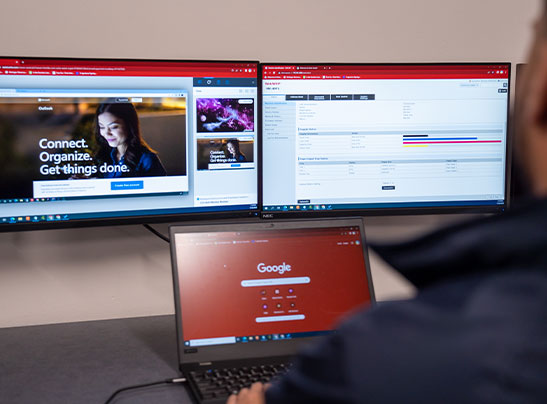
Maintaining your IT infrastructure is critical to preventing downtime and high costs associated with restoring systems to working order. Remote monitoring and management by Sharp’s Network Operations Center in Orlando can assist around the clock, helping your servers to remain up to date and optimized for performance. Scheduled maintenance and network security is also performed to help guard against malware and cybersecurity threats.
This allows your Sharp device to communicate with your dealer from a distance. It will report your meter readings, toner levels, and error messages to us via email so we can get notices in real-time when something is needed.
Remote login is the ability to access data stored on a computer from a remote location. It enables an individual to open, edit, and save files located on a device from anywhere in the world. This service allows our technicians to diagnose and provide instant support on PCs and Macs.
To protect your printer from hackers, you will want to secure your printer. You can achieve this by limiting or disabling network printing, securing your printing ports, using a firewall, updating your printer firmware to the newest version, and changing the default password to a strong password.
To connect your Sharp copier to your computer, you can follow the prompts that appear after you enter the CD that came with the Sharp copier into the computer. The software should launch automatically.
To connect your Sharp printer to your network, select “Start” on your computer and then the “Control Panel” icon. Next, select “Network and Sharing Center” and then the “Turn on Printer Sharing” button. Select “Apply” to display a list of printers connected to your computer and then right-click on your Sharp Printer. Click “Share” and then “Apply” to share your Sharp printer over your network.

The absolute best in the business! Professional, trustworthy, and awesome to work with!!

- Melissa S.