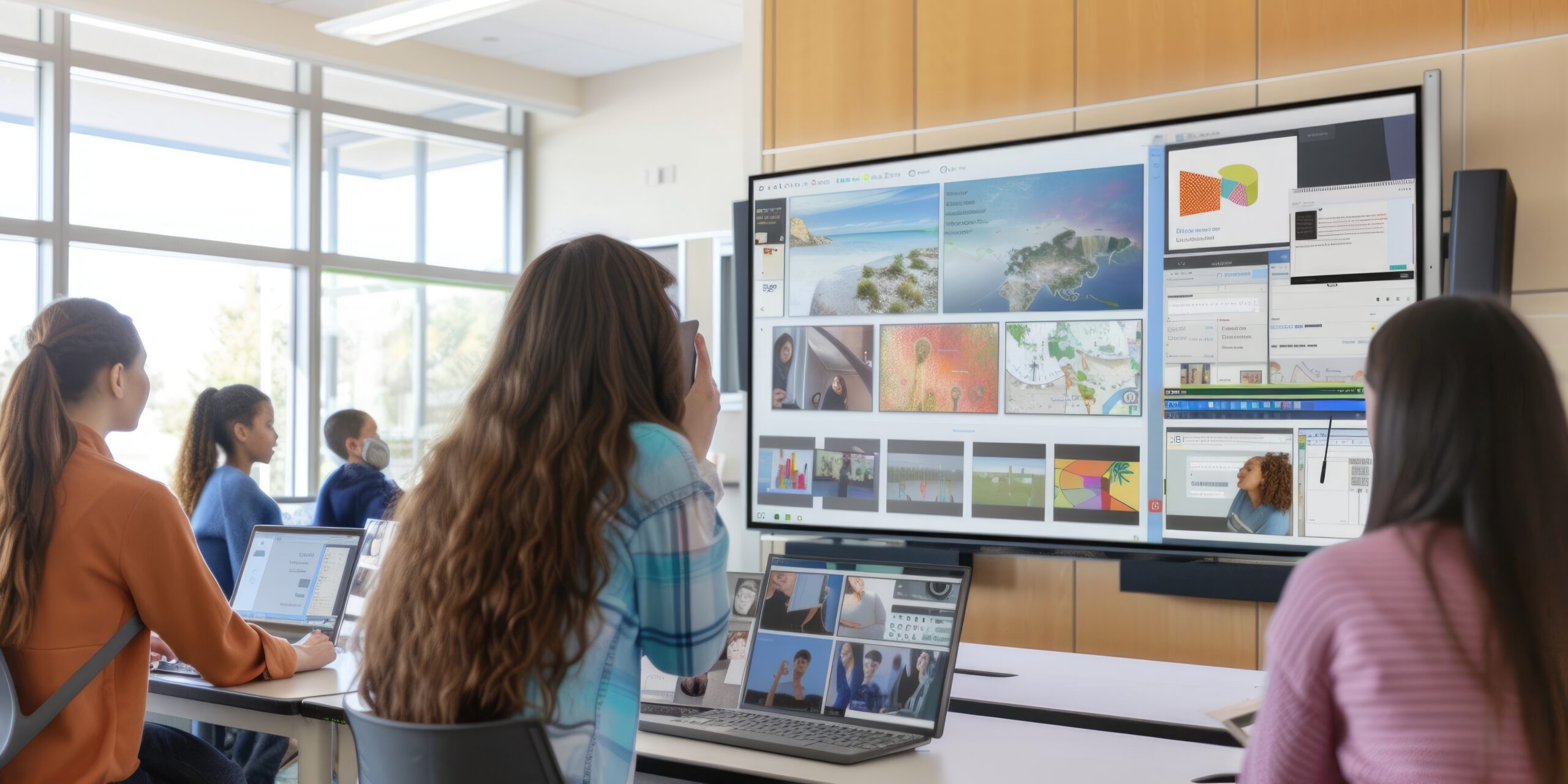Whether your kid needs a new computer for schoolwork or they are begging you for a new one to use for entertainment, you may be thinking about saving some cash by pulling one of your old ones from the closet and giving it to them. It will certainly save you some money, but is it the best option? You don’t want to have to repair and upgrade the entire laptop.
As long as you run an update, most laptops should be completely fine. It may not run as fast as a current laptop, but it should do the trick. But there are a few things you’ll want to do to upgrade your laptop.
How New Is It?
The first thing you’ll want to check is how old the computer is. The newer it is, the easier it will be to revive and reuse. If you’re unsure how old it is, a quick Google search can help you out. Just Google the manufacturer’s name plus “serial number lookup.” Whoever the manufacturer is will likely have a place where you can enter the serial number, and then they will tell you when it was made, the laptop model, and what the laptop’s operating system is.
Once you have that information, there are a few things you can do to update and restore the old laptop before you give it to your kid.
Upgrading Windows 10 PCs
Computers running Windows 10 are fairly easy to get up and running if they have no major hardware problems or viruses on them. Microsoft still puts out security updates on this operating system, and most web browsers don’t have any issues running on it either.
The best way to ensure this computer works like it’s brand new is to do a full reset. This will get rid of any files or apps you had on it and return it to its original settings.
Luckily, Microsoft has a page that can walk you through how to reset Windows 10 (you can even Google it!). Follow those instructions and then wait for the reset process to be complete. Next, you’ll want to install all the Windows updates, and then you (or your kid) are safe to go online and download whatever apps or software you want.
Upgrade to Windows 11
Next, if possible, upgrade to Windows 11 if the computer is compatible with it. How do you know if it can support a newer operating system? Download and run a Microsoft PC Health Check. It will let you know if your laptop is supported for the upgrade. The next step is to upgrade to Windows 11 if you’re able.
If your laptop is supported, you may see the option to upgrade in Windows Updates. That’s the quickest and easiest way. If it isn’t, you can download the Windows 11 Installation Assistant.
Upgrading Older Windows 7 and Windows 8 PCs
If you’re dealing with a PC running Windows 7 and Windows 8, Windows 11 isn’t going to be an option. And unfortunately, these computers may be too old to repurpose. But there are some options. The big issue is that Microsoft stopped supporting Windows 7 and 8 with security updates, so running these computers may put you at risk for viruses and malware. Because of that, you’ll want to Install Windows 10 to get the necessary security updates you’ll need.
That being said, after your computer reboots, it will ask for a license key for Windows 10. Microsoft doesn’t sell these, but Windows 11 keys have been shown to work.
Older laptops may also have other issues that a simple reset and upgrade can’t fix. This can include the laptop’s hard drive, the battery, and slow speeds. What does the laptop storage look like? What’s the random access memory (RAM)? What does the laptop screen look like (is it blurry or pixelated?)? How long is the battery life? No one wants a slow laptop with no storage.
It’s up to you to decide whether it’s working for you or not. Not all laptops can be upgraded. You may save yourself some time and aggravation by just buying a new computer.
Upgrading Old Macs and iPads
What about Apple computers? An old Apple Mac or iPad is easier to update and use than an old PC as long as Apple still supports the device. For older Macs with Intel processors, hold down the Command+R keys during start-up to enter the recovery mode and reinstall macOS.
For newer Mac computers (those using Apple Silicon), keep holding down the power button until you see a list of your storage drives. An Options button will appear. You will then be able to recover and reinstall macOS from this menu. This will get you the most recent security updates.
If your Mac is from 2017 or newer, you should be all set. It will be running the latest version of the Mac operating system. You can delete some files and apps you no longer need, and it should be good as new.
To reuse an old iPad, you’ll first want to do a factory reset. Then, install the latest version of iOS that your tablet can run. But, if your model is older than the 2017 fifth-generation iPad, you are better off getting a new iPad. Apple doesn’t support security updates for it anymore.
What If You Don’t Have A Spare Laptop
If you don’t have a spare computer or tablet or you find that the machine you set up doesn’t work as well as you like, you’ll need to buy a new laptop or tablet. And luckily, finding an inexpensive computer with decent memory is not as hard as it used to be. Chromebooks, Windows laptops, and iPads with keyboards will usually do the job. It depends on what your kid is doing on the computer and how much you’re willing to spend.
Contact Us
Technology is moving faster and faster every day, and having the right updates and the right information is crucial to ensuring you’re staying safe. That’s where we come in at A.D. Solutions.
Whether you’re looking for top-of-the-line printers and copiers, voice or software solutions, or secure IT solutions, we can help your business work effectively and efficiently in your everyday tasks. Give us a call or fill out our online form today to learn more about the variety of services we provide and how we can help you.