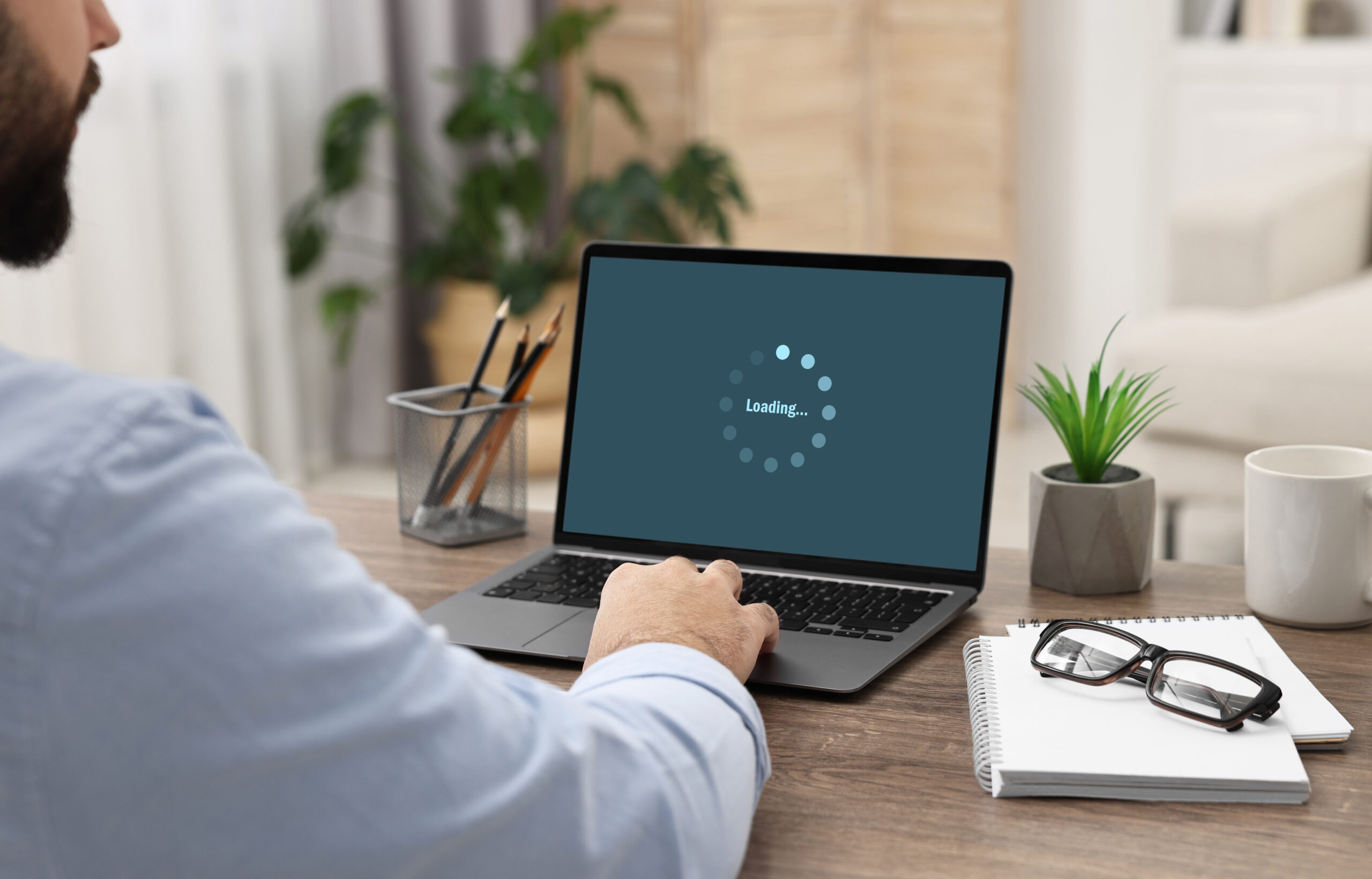Ever had a conversation about something random, only to see an ad for it pop up on your phone later? Coincidence? Not quite.
The fact is we live in an era where smart devices, from voice assistants to smart TVs, are designed to listen for commands, but in the process, they may also be collecting more data than you realize. Companies use this information to improve their services, but it can also be leveraged for targeted advertising and other purposes. Simply put, if you feel like your smart devices are listening to you–they most likely are. But if you’re concerned about privacy, there are ways to limit or completely disable unwanted listening.
Here’s how to stop your smart devices from listening and limit unwanted tracking.
How Smart Devices Collect Audio Data
Many smart devices use built-in microphones to detect wake words (e.g., “Hey Siri” or “Alexa”) and respond to commands. While these devices are programmed to activate only when triggered, occasional accidental activations can occur. To enhance accuracy and improve user experience, some devices may store short audio snippets, which are processed by AI systems or reviewed in anonymized form. However, most manufacturers offer privacy controls that allow users to manage or delete stored recordings.
How to Disable Unwanted Listening
1. Alexa (Amazon Echo Devices)
- Mute the Microphone: Press the microphone button on your Echo device to disable voice recording.
- Delete Voice Recordings:
- Open the Alexa app → Go to Settings → Alexa Privacy → Review Voice History.
- Delete recordings manually or set them to auto-delete.
- Adjust Privacy Settings:
- Go to Alexa Privacy Settings in the app.
- Disable the option that allows Amazon to use your voice recordings for AI training.
2. Google Assistant (Google Home, Android Devices)
- Turn Off Always Listening:
- Open Google Assistant Settings → Go to Hey Google & Voice Match.
- Toggle off Hey Google to stop wake-word detection.
- Delete Audio Data:
- Visit myactivity.google.com.
- Filter by Voice & Audio and delete past recordings.
- Adjust Microphone Permissions:
- Go to Settings → Apps & Notifications → Google → Permissions.
- Disable microphone access if not needed.
3. Siri (Apple Devices)
- Disable “Hey Siri” Activation:
- Go to Settings → Siri & Search → Toggle off Listen for “Hey Siri”.
- Delete Voice History:
- Go to Settings → Siri & Search → Siri & Dictation History.
- Tap Delete Siri & Dictation History.
- Restrict App Access:
- Go to Settings → Privacy → Microphone.
- Review and disable microphone access for apps that don’t need it.
How to Limit Microphone Access on Other Devices
Smart TVs
- Disable Voice Control: Check your TV’s Settings and turn off voice commands.
- Review Privacy Settings: Some smart TVs allow you to opt out of data collection.
Smartphones & Laptops
- Manage App Permissions:
- Go to Settings → Privacy → Microphone (on iOS and Android).
- Disable microphone access for apps that don’t require it.
- Cover Microphones When Not in Use: Use a small piece of tape or a privacy cover if you’re extra cautious.
Take Control of Your Privacy
While smart devices offer incredible convenience, they shouldn’t come at the cost of your privacy. With a few simple adjustments to your settings and a better understanding of how your devices collect data, you can take control of your personal information and minimize unwanted eavesdropping. A good rule of thumb is to regularly review and update your privacy settings, disable unnecessary permissions, and stay informed about new security features or risks. Taking these proactive steps ensures you can enjoy the benefits of smart technology without sacrificing your privacy.