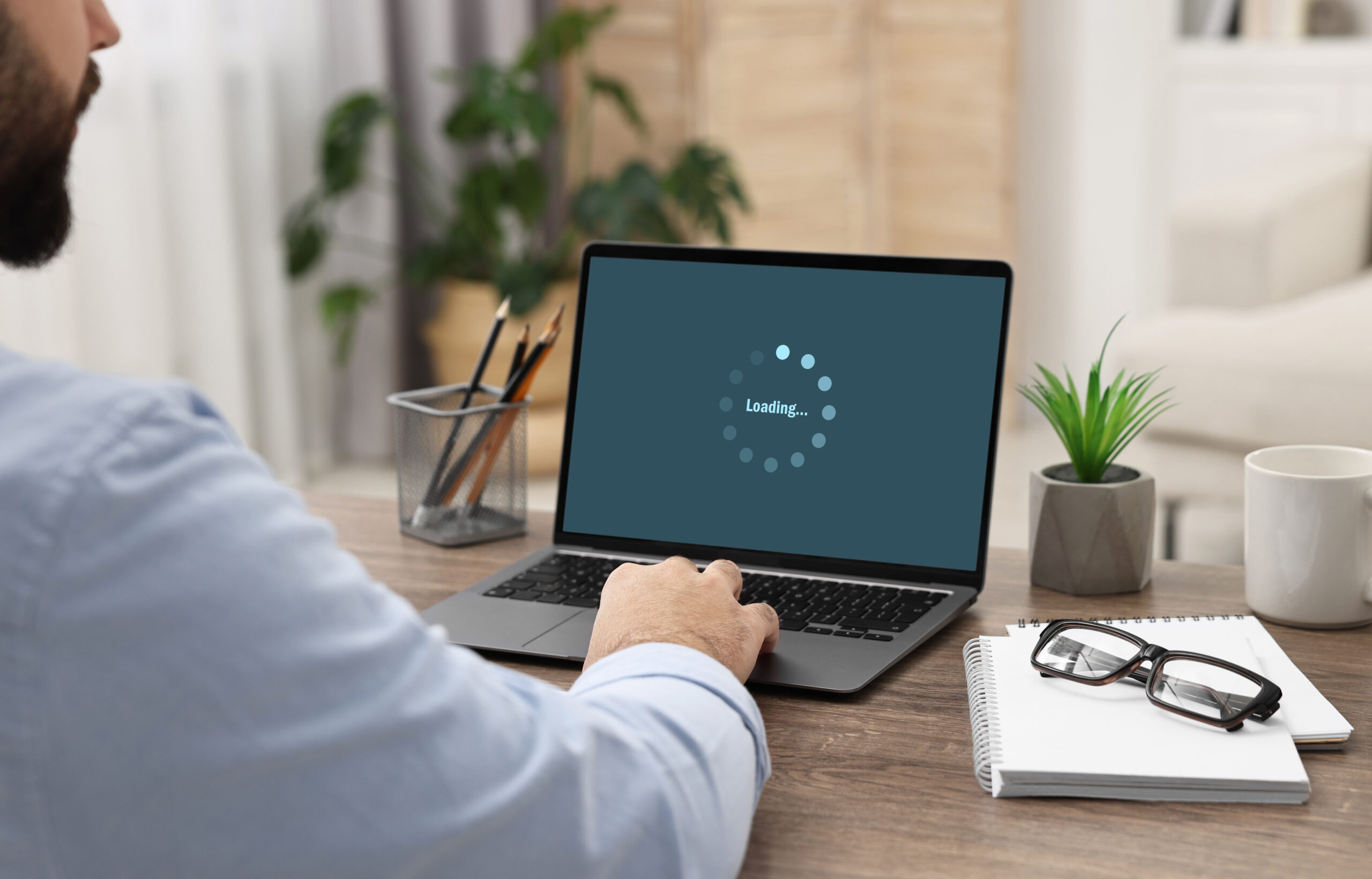Printing costs can sneak up on even the most organized office managers. What starts as a small expense for paper and toner can snowball into a significant chunk of your budget if not carefully monitored. But the good news is that you can make a few strategic tweaks to reduce printing expenses without sacrificing quality.
Here are some smart ways to identify cost-saving opportunities in your office.
Make Print Preview Your Best Friend
When in doubt, use print preview. Even if you’re confident in your document’s layout, this feature allows you to catch minor imperfections—such as misaligned margins, unintended blank pages, or incorrect formatting—that might otherwise lead to wasted prints. By double-checking before hitting “Print,” you can significantly reduce paper waste and conserve toner or ink.
Pro Tip: Make it a habit to review your print preview for every document, especially for multi-page reports or presentations. A single overlooked error can cost multiple pages of unnecessary printing. Think of print preview as a simple yet powerful tool to save both resources and time.
Utilize Double-Sided printing
Not every document needs to take up a fresh sheet of paper. For most internal documents, double-sided printing (also known as duplex printing) is a simple way to cut paper usage in half. For instance, when printing training materials, meeting agendas, or internal memos, using both sides of the paper can save resources and make bulky packets more manageable.
To make this even easier, adjust the default settings on your printer or computer to double-sided printing. This ensures that unless specified otherwise, your print jobs automatically use both sides of the paper. Not only does this reduce your paper consumption, but it also lowers costs and minimizes waste—an all-around win for your office budget and the environment!
Use Monochrome Printing Where Possible
Color printing is fantastic for materials where it adds value, like presentations or marketing brochures. However, for most internal documents—such as meeting notes, reports, or drafts—black-and-white (monochrome) printing is more than sufficient and far more cost-effective.
Pro Tip: Even if a document appears black and white on your screen, always select the “B&W” or “grayscale” option before printing. Why? Some documents may include hidden elements, like logos or small design features, that trigger the printer to use costly color ink or toner.
Set your printer’s default settings to monochrome printing to avoid unnecessary expenses. This way, you can prioritize cost efficiency without worrying about accidental color usage, switching to color only when truly needed. It’s a small change that can lead to significant savings over time.
Implement User codes
Let’s face it—not everyone in the office needs to print, and unchecked access can lead to wasteful practices. Modern multifunction printers (MFPs) have advanced security features, such as user authentication, that allow employees to print only after entering a unique code or using a key card. This feature ensures only authorized users can print from the designated device, reducing unnecessary or accidental print jobs.
User codes are especially valuable in high-traffic areas where monitoring usage manually would be impractical. On the administrative side, these systems provide detailed reports on print usage, helping you identify patterns and uncover cost-saving opportunities. For instance, you may find that certain teams are printing excessively or that documents being printed in color could be handled in black and white.
By restricting access to authorized users and tracking usage, you can save on toner and paper while promoting a more mindful approach to office printing.
Use Toner-Saving Mode Where Possible
Not all documents need to be printed in high resolution. For internal use, switch to “draft mode” or “toner-saving mode” to save ink or toner. This setting uses less ink while still producing readable copies and is ideal for printing internal documents, drafts, or any materials where ultra-crisp quality isn’t a priority. For example, if you’re printing meeting notes or preliminary reports, switching to toner-saving mode can stretch your cartridge’s lifespan.
Train, Train and Train
If you’re not the only one using the copier, proper training for your team is essential to keeping print costs in check. Often, unnecessary costs arise simply because employees aren’t aware of best practices. For instance, does that document really need to be printed, or could a digital version suffice? Would double-sided printing work just as well as single-sided printing?
Training your team to adopt cost-saving habits, like using the print preview function to catch errors before printing, can make a significant difference. Small missteps, such as printing multiple drafts unnecessarily, can add up over time.
Track Your Printing Habits
You can’t manage what you don’t measure. Start by taking a closer look at your office’s printing patterns. Are employees printing single-sided or color documents unnecessarily? Luckily, most printers, like Sharp MFPs, offer advanced usage tracking features. You can use these tools to monitor who’s printing the most, what’s being printed, and how often. This data can reveal inefficiencies, like overuse of color printing or excessive printing of non-work-related materials.
Reevaluate Your Printer Fleet
You’ve probably heard the saying, “The more, the merrier,” but when it comes to copiers, that’s not always the case. Having too many devices—or the wrong type—can actually increase costs and create inefficiencies. Make a habit of conducting audits of your current devices to ensure they match your office’s needs.
Some important questions to consider are:
- Are smaller printers being overused for high-volume jobs?
- Would a centralized multifunction printer be more efficient?
- Are older devices costing more in maintenance than they’re worth?
Negotiate a Managed Print Services (MPS) Agreement
We understand that evaluating your printer fleet may not be possible among your many office responsibilities. That’s why we recommend partnering with a Managed Print Services (MPS) provider. MPS providers, like us, can help you optimize your printer fleet, monitor usage, and automate supply orders, often at a lower cost than managing everything in-house. Plus, most MPS agreements include routine maintenance, which means fewer breakdowns and downtime for your office.
If you’re unsure where to start, contact us. Our experts can assess your printing needs and offer tailored recommendations to help you save money and improve productivity.