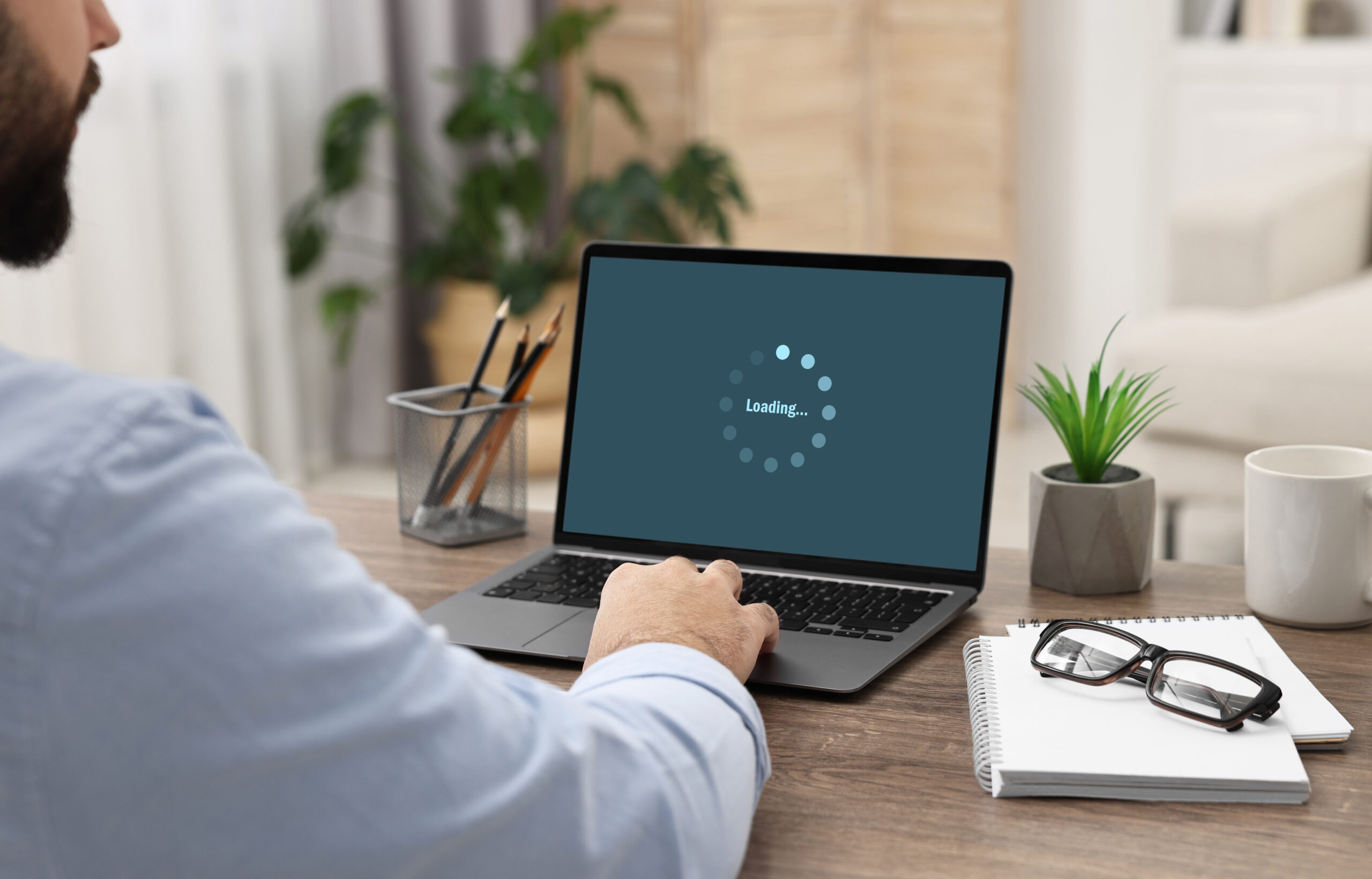Some people may agree they have a love/hate relationship with printers. And we get it. If you don’t have the right technology, it can be very frustrating to accomplish simple tasks. But for the rest of the people who have the correct technology, printers can be your superheroes.
We no longer live in an age where the sole function of a printer is to print, scan, or copy. Just like any other piece of technology, printers have been transformed to include various advanced functions. These days, copiers are robust machines designed to help increase productivity and get the job done faster and more easily.
If you’ve ever used a Multifunctional Printer (MFP), you’ll know these units are very versatile. While you may be familiar with some of the functions of your MFP, there are probably a few things you didn’t know your copier could do. Here are ten of them:
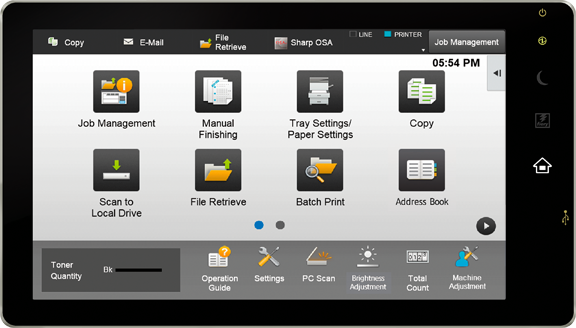
1. Connect with cloud-based applications
Nowadays, much of our work is based on cloud-based applications like Google Drive and Dropbox. Most modern MFPs allow cloud connectivity, which enables you to access cloud-stored documents directly from your printer and upload scanned documents directly to cloud storage. This simplifies workflow and ensures your most needed files are always at your fingertips.
2. End-of-lease data erase
Copiers hold a lot of sensitive information. That’s why when it’s time to replace them, it is natural to be concerned about the lingering data on them. Luckily, with MFPs such as Sharp, you can easily wipe your copier’s hard drive at the end of your lease. This helps ensure your information remains protected after your copier is returned or replaced.

3. Mobile printing
The rise of smartphones and tablets in the workplace calls for added flexibility in the print environment. That’s why most copiers offer mobile printing, so users can directly print documents from their mobile devices. You no longer have to be confined to your work computer to print; this is an especially useful feature for teams that are always on the move.
4. Custom backgrounds
Just like your desktop, your copier’s background doesn’t have to be boring. On Sharp MFPs, you can customize the front panel background to include your logo or brand colors for a professional touch. You can also add fun backgrounds to showcase your department’s unique personality.
5. Scan to email links
When you scan a document, there may be restrictions on the file size that you can send. Usually, the limit is around 25MB. To overcome this limitation, you can opt to scan the document as a destination link that is sent to your preferred email address. This way, you can still access your scans, regardless of their size.
6. Document filing option
Sometimes, you may need to print out standard documents such as job application forms and standard disclosures periodically. With copiers that have the document filing option, like Sharp MFPs, you can create a library of these documents on your printer. Simply print them directly from your printer’s hard drive as needed. This cuts down the step of retrieving and printing the document from your computer each time.
7. Energy saving/motion detection options
Many of the newest MFP models are energy efficient. This means that the copier has a motion sensor that detects when someone is walking up to it and will start warming up in preparation for use. You can control the sensitivity of the motion sensor to best suit your needs. This is a great way to save energy because the copier will not remain active when it’s not needed. Additionally, Sharp MFPs allow you to set a shutdown time so your printer does not stay on during off hours, further reducing energy consumption.
8. Card shot
If you’ve ever had to scan business cards, insurance cards, or ID cards, you know that scanning the front and back on separate pages can be wasteful. With the card shot option on copiers, you can scan both sides of a card onto a single page. This not only makes it easier to store information but also helps save paper – it’s a win-win.
9. Book copy function
Have you ever noticed a dark line when making copies or scanning from a book? These shadows appear due to the binding. With the book copy function, your copies and scans come out neat and free of shadows as this feature adjusts for the spine of the book.
10. Preview options
Before you make copies or scans, you can use the preview function to review and make edits to your documents directly on the screen. Preview allows you to make changes to your document, like redacting any information you may not want to scan. You can also rearrange, rotate, or delete pages to only scan what you need. This saves time, reduces waste, and ensures that your documents come out exactly as intended.
Try out these features for yourself to better your workflow. If you think your copier lacks any functions that could increase your efficiency, contact us. Our team will arrange a free consultation with you to identify opportunities to optimize your document workflow and increase productivity. Call us at 407-490-0509 or click here.